
Editing text
You can select, cut, copy, and paste text as you write in both portrait and landscape
orientation by double-tapping the entered text. In portrait orientation, the necessary
editing tools are available via an application bar. In landscape orientation, an Edit
button provides the same tools.
Application bar
1
Close the application bar
2
Select all text
3
Cut text
4
Copy text
5
Paste text
only appears when you have text saved on the clipboard.
To select text
1
Enter some text, then double-tap the text. The word you tap gets highlighted by
tabs on both sides.
2
Drag the tabs to the left or right to select more text.
28
This is an Internet version of this publication. © Print only for private use.
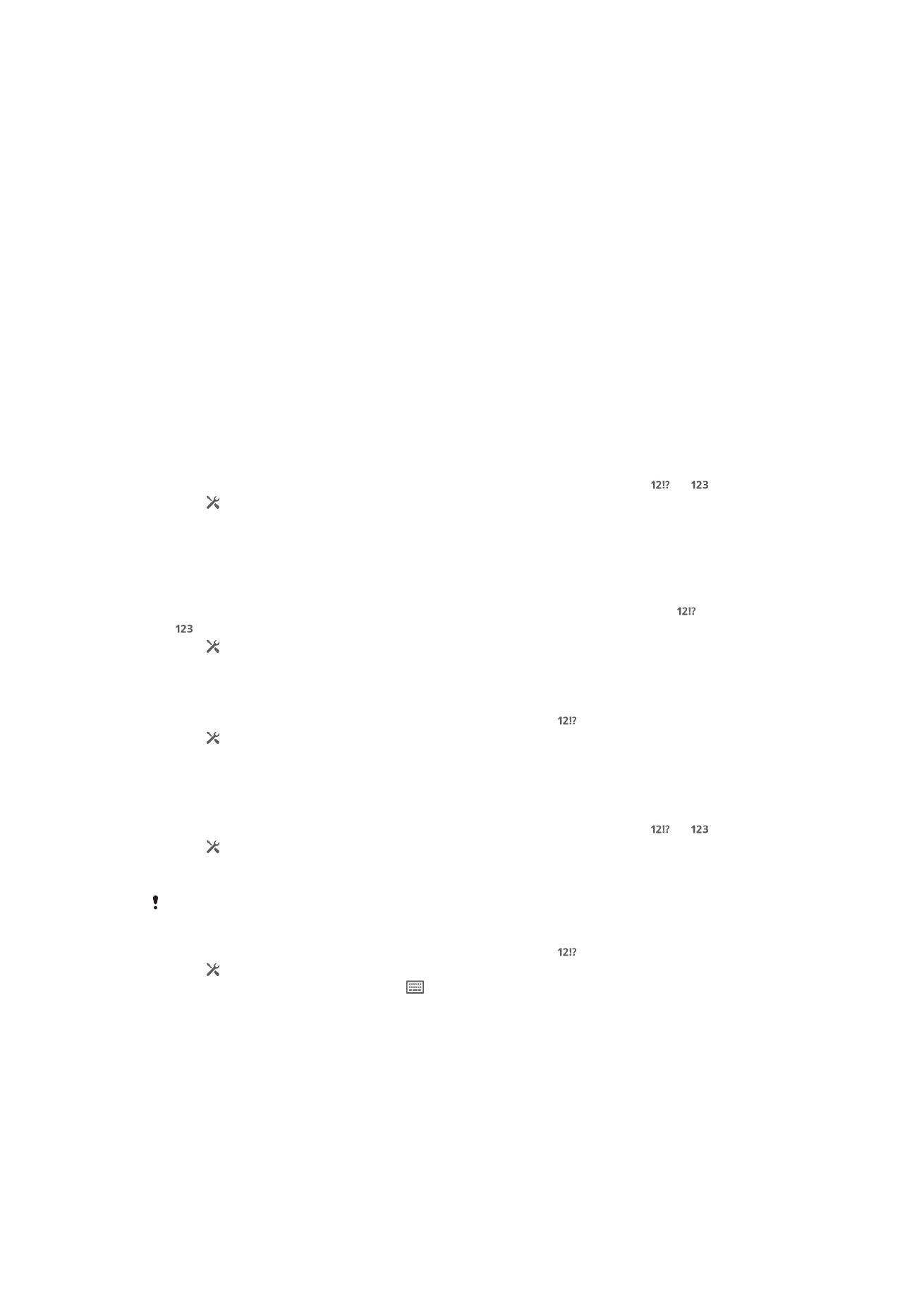
To edit text in portrait orientation
1
Enter some text, then double-tap the entered text to make the application bar
appear.
2
Select the text you want to edit, then use the application bar to make your
desired changes.
To edit text in landscape orientation
1
Enter some text, then double-tap the entered text.
2
Select the text you want to work with, then tap Edit and select an option.