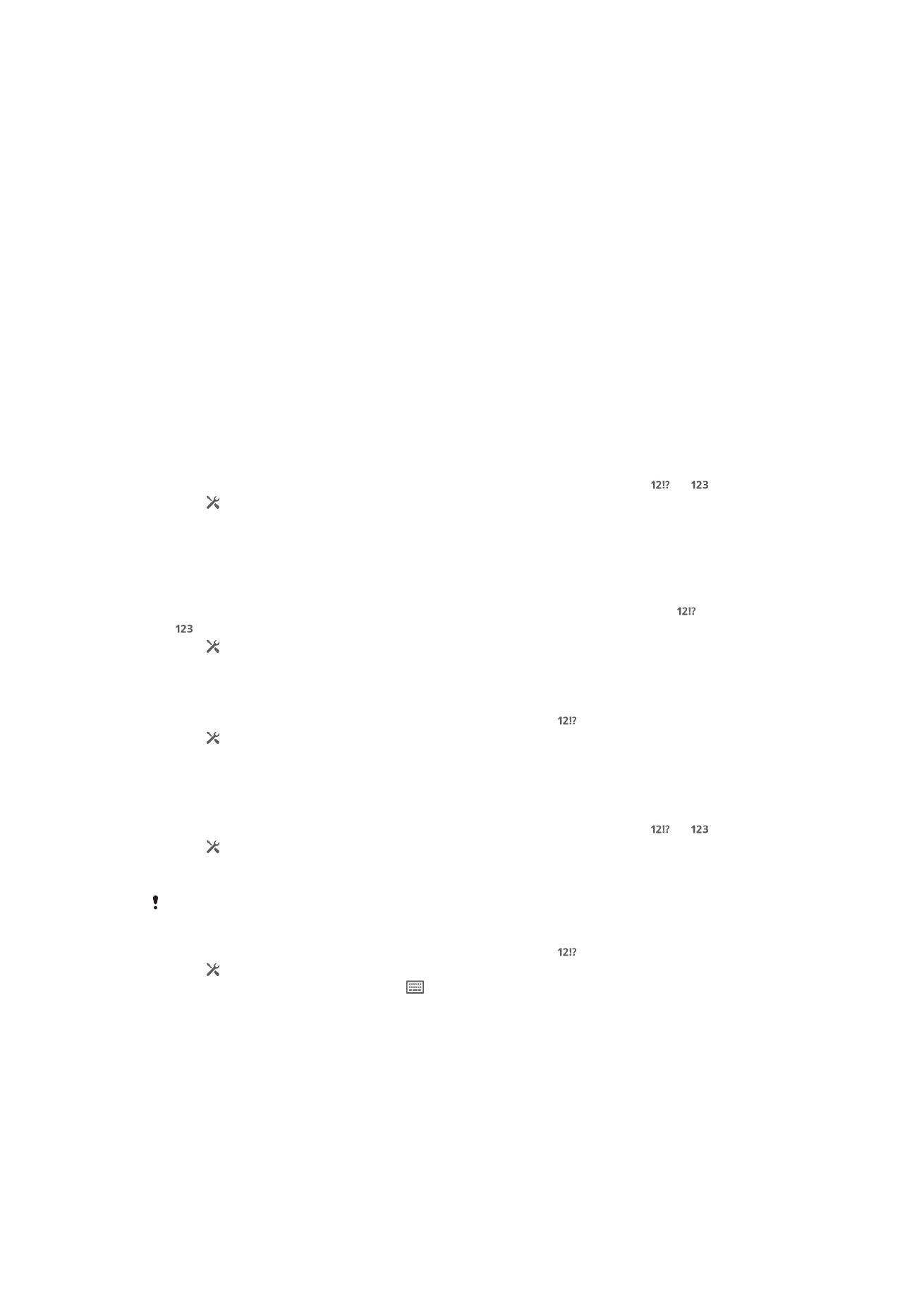
Customizing your device
You can adjust several device settings to suit your own needs. For example, you can
change the language, add a personal ringtone, or change the screen brightness.
29
This is an Internet version of this publication. © Print only for private use.

Adjusting the volume
You can adjust the ringtone volume for incoming calls and notifications as well as for
music and video playback.
To adjust the ringtone volume with the volume key
•
Press the volume key up or down.
To adjust the media playing volume with the volume key
•
When playing music or watching video, press the volume key up or down.
Adjusting the sound settings
You can adjust several sound settings. For example, you can set your device to silent
mode so that it doesn't ring when you're in a meeting.
To set your device to vibrate mode
•
Press the volume key down until appears in the status bar.
To set your device to silent mode
1
Press the volume key down until the device vibrates and appears in the
status bar.
2
Press the volume key down again. appears in the status bar.
To set your device to vibrate and ring mode
1
From your Home screen, tap .
2
Find and tap Settings > Sound.
3
Mark the Vibrate when ringing checkbox.
Date and time
You can change the date and time on your device.
To set the date manually
1
From the Home screen, tap .
2
Find and tap Settings > Date & time.
3
Unmark the Automatic date & time checkbox, if it is marked.
4
Tap Set date.
5
Adjust the date by scrolling up and down.
6
Tap Set.
To set the time manually
1
From your Home screen, tap .
2
Find and tap Settings > Date & time.
3
Unmark the Automatic date & time checkbox if it is marked.
4
Tap Set time.
5
Scroll up or down to adjust the hour and minute.
6
If applicable, scroll up to change AM to PM, or vice versa.
7
Tap Set.
To set the time zone
1
From your Home screen, tap .
2
Find and tap Settings > Date & time.
3
Unmark the Automatic time zone checkbox, if it is marked.
4
Tap Select time zone.
5
Select an option.
30
This is an Internet version of this publication. © Print only for private use.

Ringtone settings
To set a ringtone
1
From your Home screen, tap .
2
Find and tap Settings > Sound > Phone ringtone.
3
Select a ringtone.
4
Tap Done.
To enable touch tones
1
From your Home screen, tap .
2
Find and tap Settings > Sound.
3
Mark the Dial pad touch tones and Touch sounds checkboxes.
To select the notification sound
1
From your Home screen, tap .
2
Find and tap Settings > Sound > Notification sound.
3
Select the sound to be played when notifications arrive.
4
Tap Done.
Screen settings
To adjust the screen brightness
1
From your Home screen, tap .
2
Find and tap Settings > Display > Brightness.
3
Unmark the Adapt to lighting conditions checkbox if it is marked.
4
Drag the slider to adjust the brightness.
Lowering the brightness level increases battery performance.
To set the screen to vibrate on touch
1
Drag the status bar downward, then tap > Sound.
2
Mark the Vibrate on touch checkbox. The screen now vibrates when you tap
soft keys and certain applications.
To adjust the idle time before the screen turns off
1
From your Home screen, tap .
2
Find and tap Settings > Display > Sleep.
3
Select an option.
To turn off the screen quickly, briefly press the power key .
Language settings
You can select a default language for your device and change it again at a later time.
To change the language
1
From the Home screen, tap .
2
Find and tap Settings > Language & input > Language.
3
Select an option.
4
Tap OK.
If you select the wrong language and cannot read the menu texts, find and tap . Then select
the text beside
and select the first entry in the menu that opens. You can then select the
language you want.
Airplane mode
In Airplane mode, the network and radio transceivers are turned off to prevent
disturbance to sensitive equipment. However, you can still play games, listen to music,
31
This is an Internet version of this publication. © Print only for private use.

watch videos and other content, as long as all this content is saved on your memory
card or internal storage. You can also be notified by alarms, if alarms are activated.
Turning on Airplane mode reduces battery consumption.
To turn on Airplane mode
1
From your Home screen, tap .
2
Find and tap Settings > More….
3
Mark the Airplane mode checkbox.
You can also press and hold down the power key and then select Airplane mode in the
menu that opens.
Glove mode
Using glove mode, you can wear gloves and still navigate the screen on your device.
When you use glove mode, a cursor ring appears on the area of the screen where a
touch is registered.
To enable glove mode
1
From your Home screen, tap > Settings > Display and make sure the Glove
mode
checkbox is marked.
2
Lock the screen of your device.
3
Make sure you are wearing a glove.
4
Using a gloved finger, unlock the screen. Glove mode is now enabled. The
device remains in glove mode until the screen becomes locked again.
The sensitivity depends on the size of the contact area between the screen and the gloved
finger that you use to navigate the screen. If the contact area is too small, the sensitivity will
be low, and glove mode may not get enabled.