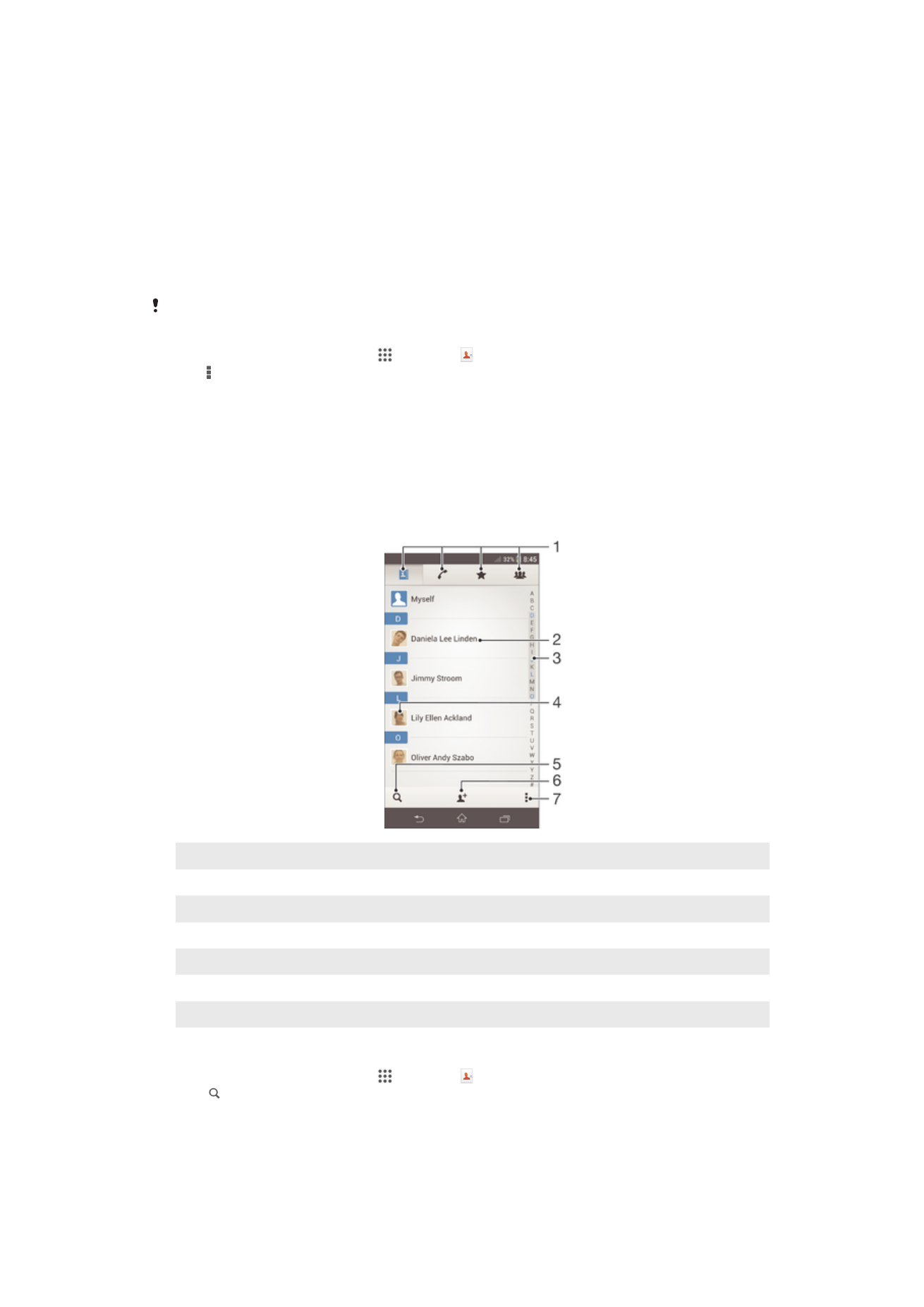
Searching and viewing contacts
Contacts screen overview
1
Contacts, Calling, Favorites, and Groups tabs
2
View contact details
3
Jump to contacts starting with the selected letter
4
Access communication options for the contact
5
Search for contacts
6
Add a contact
7
View more options
To search for a contact
1
From your Home screen, tap , then tap .
2
Tap and enter the first few letters of the contact name in the Search contacts
field. All contacts beginning with those letters appear.
45
This is an Internet version of this publication. © Print only for private use.

To select which contacts to display in the Contacts application
1
From your Home screen, tap , then tap .
2
Press , then tap Filter.
3
In the list that appears, mark and unmark the desired options. If you have
synchronized your contacts with a synchronization account, that account
appears in the list. To further expand the list of options, tap the account.
4
When you are finished, tap OK.