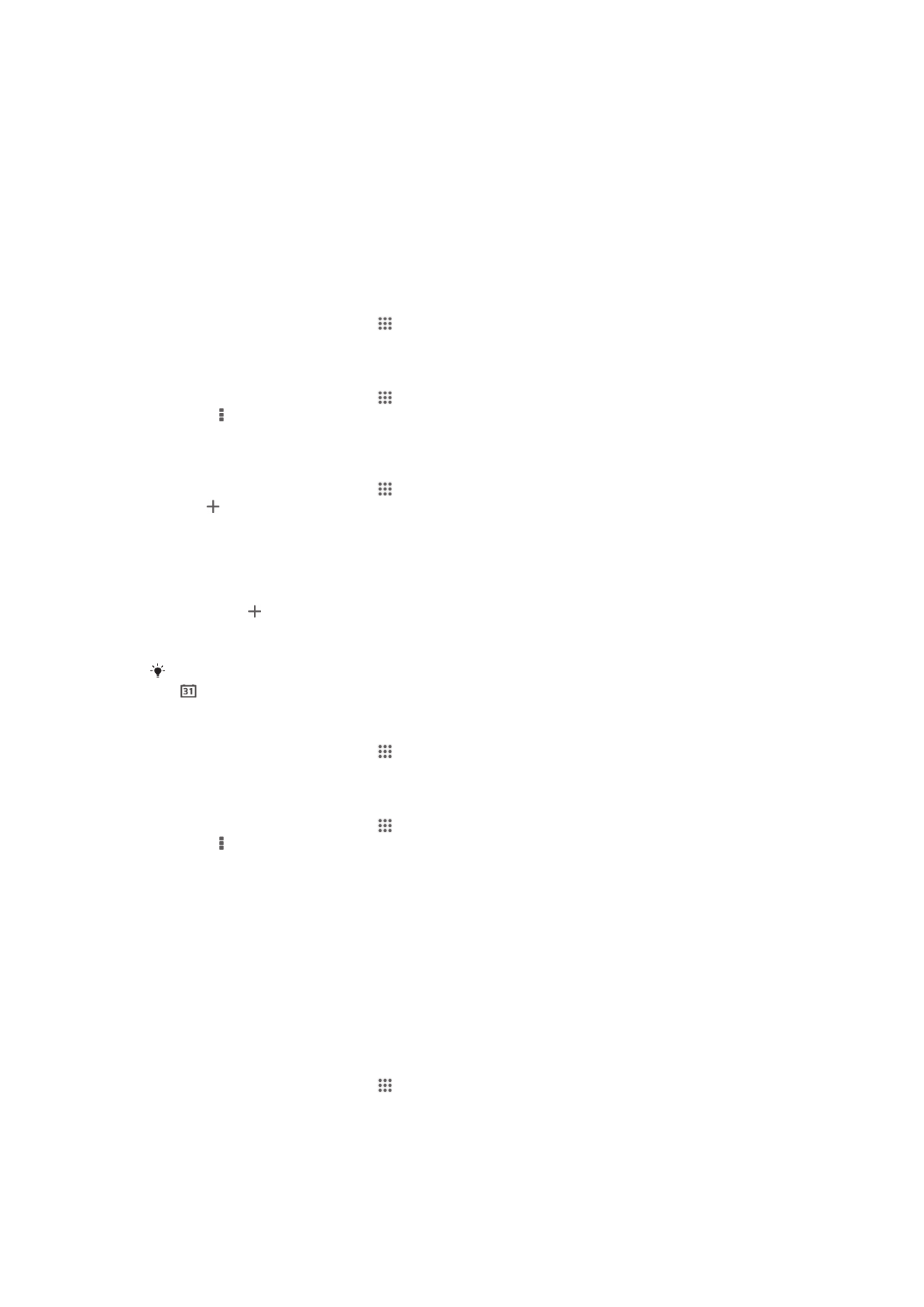
Calendar and alarm clock
Calendar
About the calendar
Your device has a calendar for managing your schedule. If you have a Google™
account, you can also synchronize your device's calendar with your web calendar.
See
Synchronizing with Microsoft® Exchange ActiveSync®
on page 101.
To set the calendar view
1
From your Home screen, tap , then find and tap Calendar.
2
Tap the downward arrow to open the drop-down menu, then select an option.
To view multiple calendars
1
From your Home screen, tap , then find and tap Calendar.
2
Press , then tap Calendars.
3
Select the calendars you want to view.
To create a calendar event
1
From your Home screen, tap , then tap Calendar.
2
Tap .
3
If you have synchronized your calendar with one or more accounts, select the
account you want to add this event to. If you only want to add this event on your
device, tap Device calendar.
4
Enter the name, time, location, and description for the event.
5
Tap More and select a reminder for the event. To add a new reminder for the
event, tap .
6
If desired, select another option under Repetition.
7
Tap Done.
When the appointment time approaches, your device plays a short sound to remind you. Also,
appears in the status bar.
To view a calendar event
1
From your Home screen, tap , then tap Calendar.
2
Tap the event you want to view.
To change the calendar settings
1
From your Home screen, tap , then tap Calendar.
2
Press , then tap Settings.
3
Tap the setting you want to change, then edit as desired.