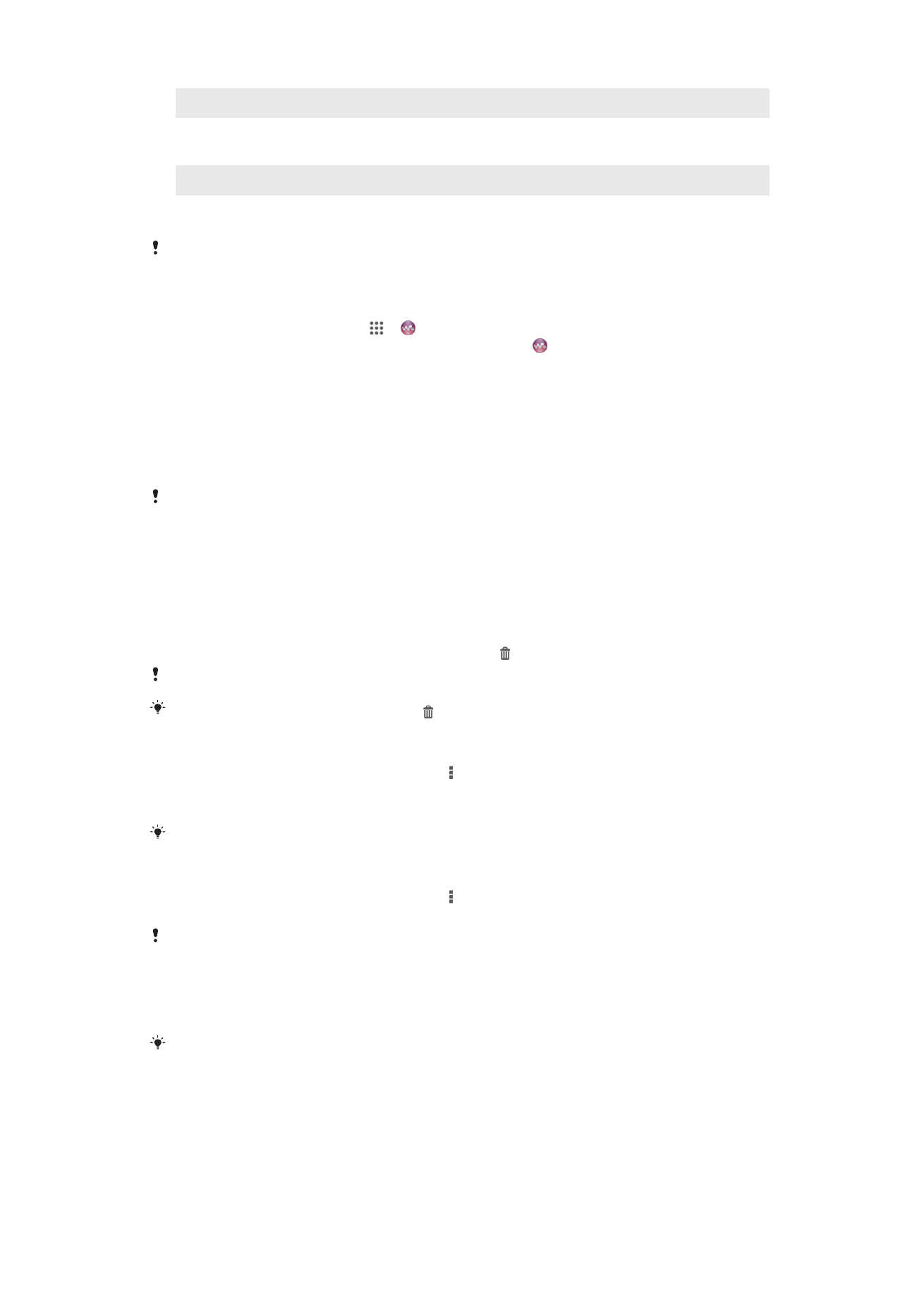
Playlists
On the WALKMAN home screen, you can create your own playlists from the music
that is saved on your device.
59
This is an Internet version of this publication. © Print only for private use.
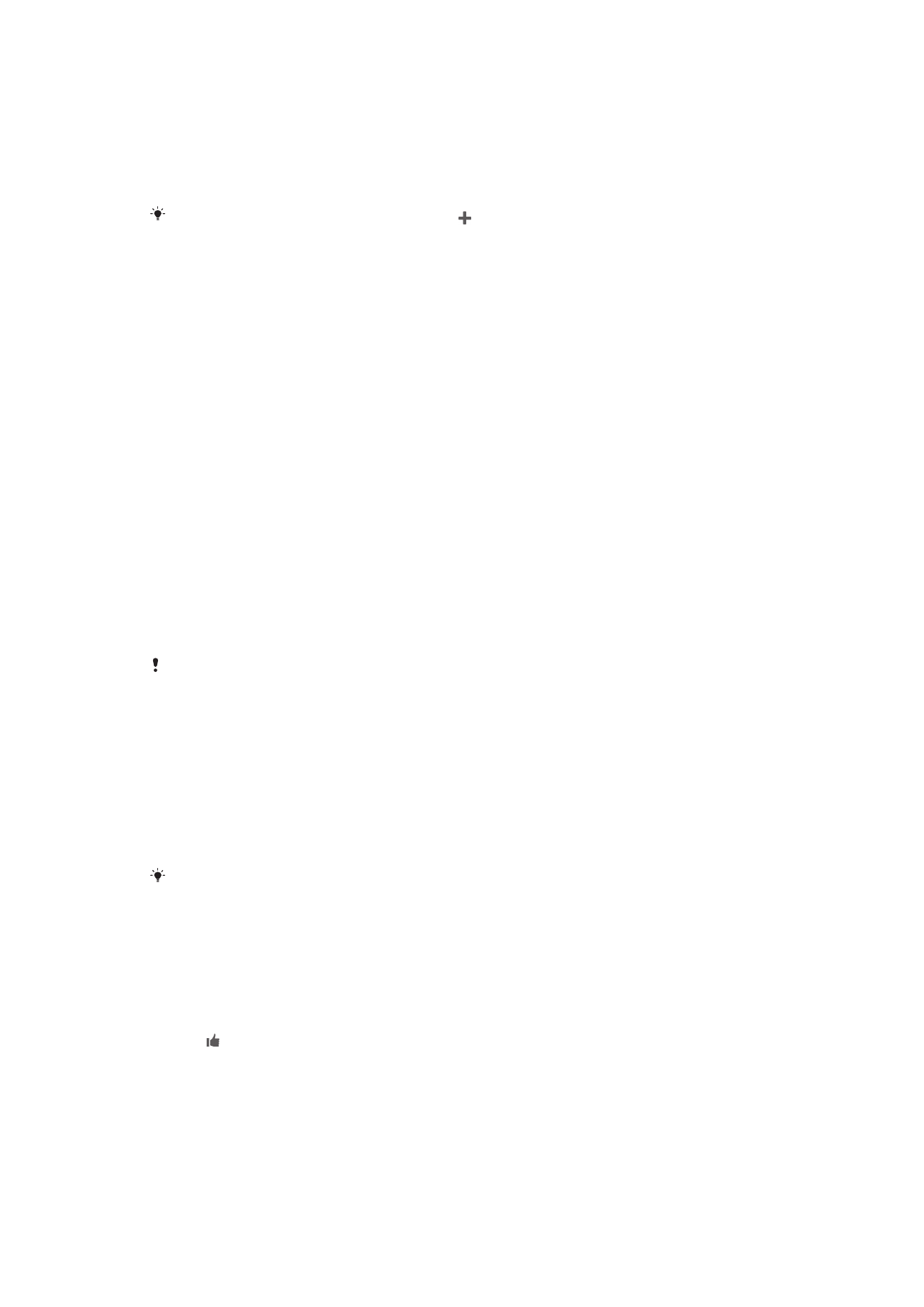
To create your own playlists
1
Open the WALKMAN home screen.
2
To add an artist, album, or a song to a playlist, touch and hold the name of the
artist or the title of the album or song.
3
In the menu that opens, tap Add to > Create new playlist.
4
Enter a name for the playlist and tap OK.
You can also tap the album art and then tap to create a new playlist.
To add songs to a playlist
1
Open the WALKMAN home screen.
2
Browse to the song or album that you want to add to a playlist, then touch and
hold the song or the album title.
3
Tap Add to.
4
Tap the name of the playlist you want to add the album or song to. The album
or song is added to the playlist.
To play your own playlists
1
Open the WALKMAN home screen, then tap Playlists.
2
Under Playlists, tap a playlist.
3
Tap a song to play it.
To remove a song from a playlist
1
In a playlist, touch and hold the title of the song you want to delete.
2
Tap Delete from playlist from the list that appears.
To delete a playlist
1
Open the WALKMAN home screen, then tap Playlists.
2
Touch and hold the playlist that you want to delete.
3
Tap Delete.
4
Tap Delete again to confirm.
You cannot delete default playlists.