
Managing video content
To get movie information manually
1
Make sure your device has an active data connection.
2
From your Home screen, tap , then find and tap Movies.
3
Tap All in the My Collection tab to browse to the thumbnail of a file that you
want to get information about.
4
Touch and hold the thumbnail for the video, then tap Search for info.
5
If prompted, allow your device to download video details using your mobile data
connection.
6
In the search field, enter keywords for the video, then tap the confirm key on the
keyboard. All matches are displayed in a list.
7
Select a search result, then tap Done. The download of the information begins.
You can get information about newly added videos automatically every time the Movies
application opens if you mark the Get video details checkbox under Settings. Data
transmission charges may apply.
If the downloaded information is not correct, search again using different keywords.
To clear information about a video
1
From your Home screen, tap , then find and tap Movies.
2
Tap All in the My Collection tab to browse to the video that you want to edit.
3
Touch and hold the video thumbnail, then tap Clear info.
81
This is an Internet version of this publication. © Print only for private use.
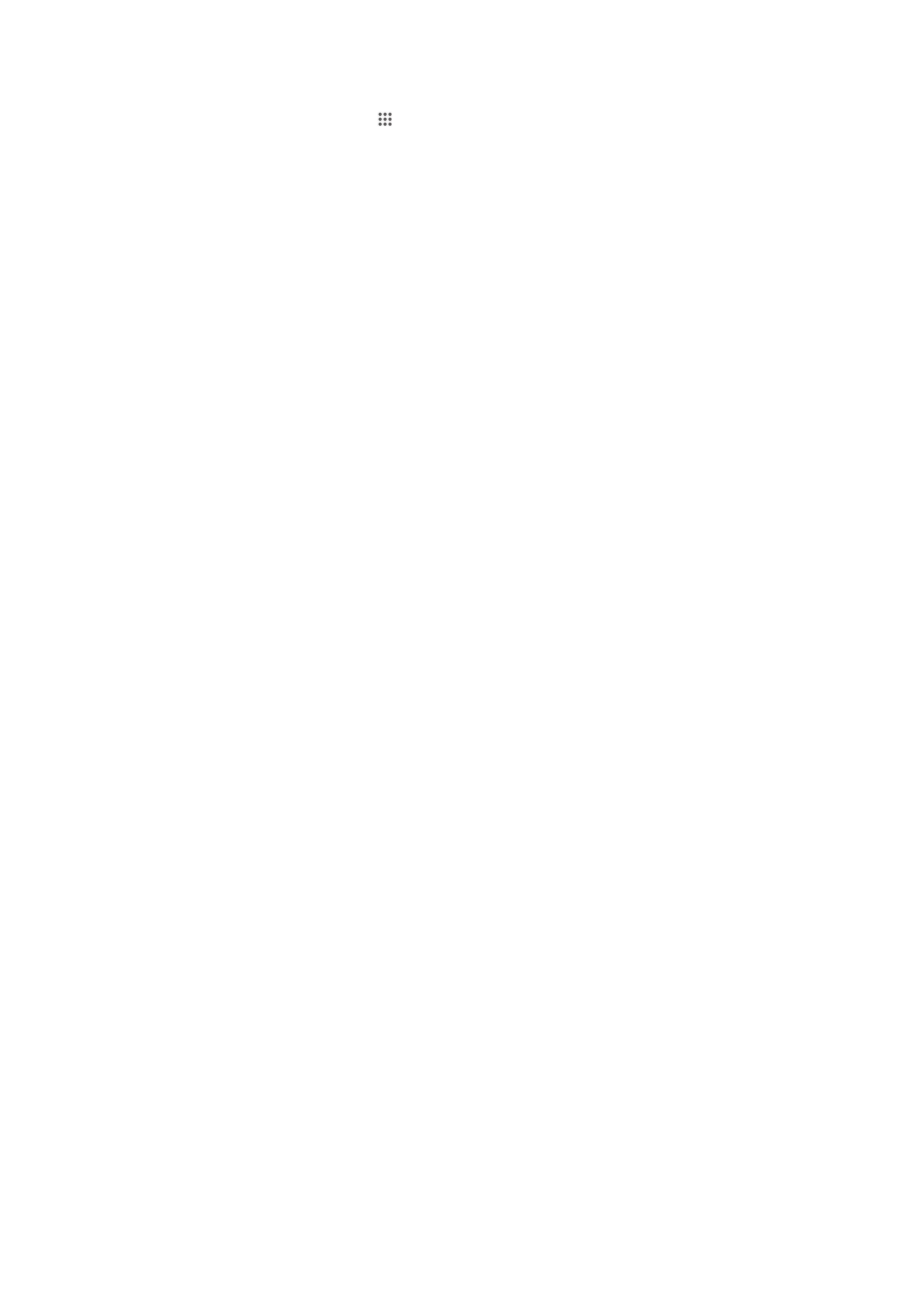
To delete a video
1
From your Home screen, tap , then find and tap Movies.
2
Tap All in the My Collection tab to browse to the video that you want to delete.
3
Touch and hold the video thumbnail, then tap Delete from the list that appears.
4
Tap Delete again to confirm.
82
This is an Internet version of this publication. © Print only for private use.