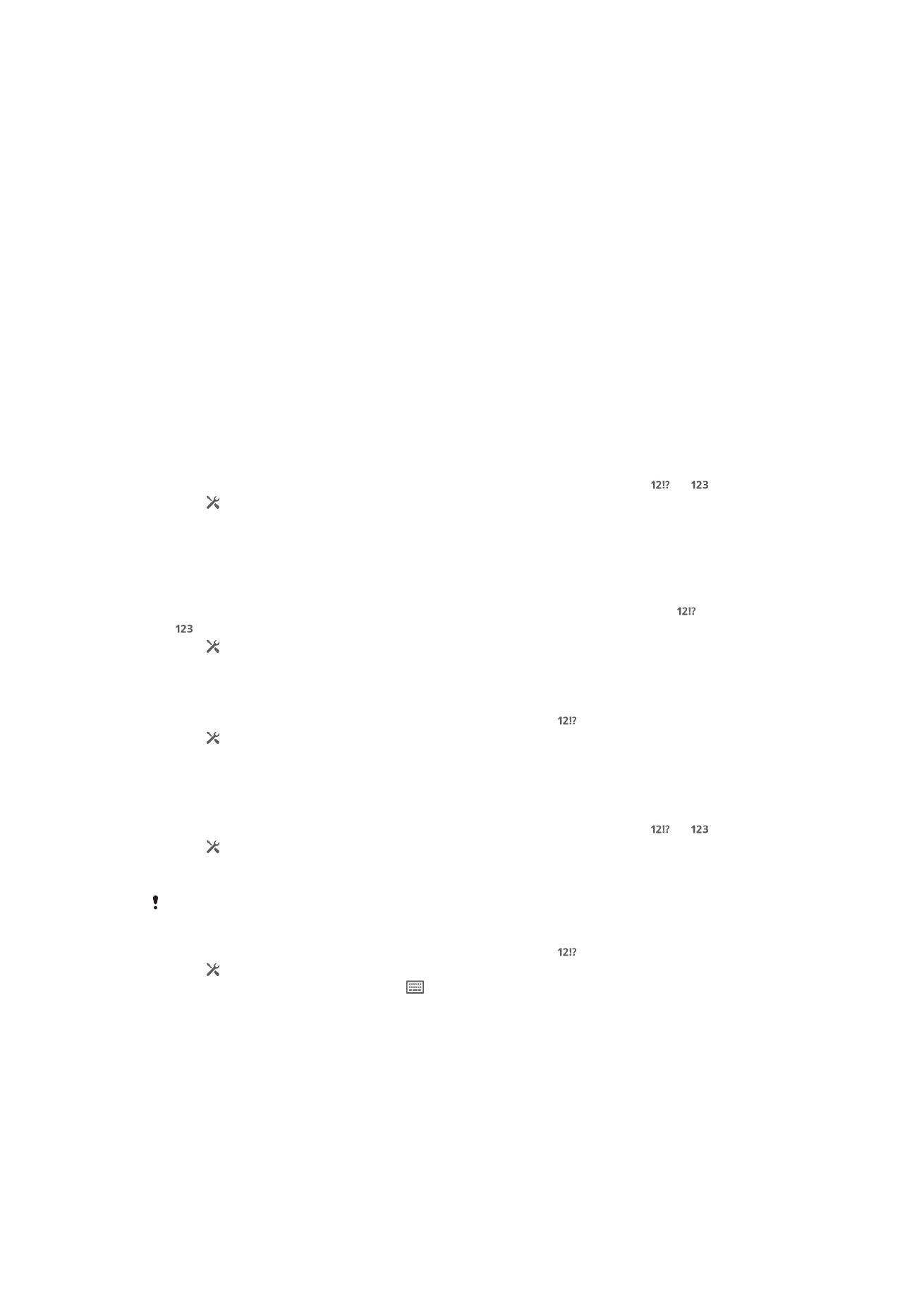
Personalizing the Xperia keyboard
When entering text using the on-screen keyboard or the Phonepad, you can access a
keyboard settings and other text input settings that help you set options for writing
languages, text prediction, automatic spacing, and quick period insertion. For
example, you can decide how word options are presented and how words get
corrected as you type. And you can get your message data scanned so that word
predictions fit your writing style. You can also set the text input application to
remember new words that you write.
To access the on-screen keyboard and Phonepad settings
1
When you enter text using the on-screen keyboard or Phonepad, tap or .
2
Tap , then tap Keyboard settings, and change the settings as you desired.
3
To add a writing language for text input, tap Writing languages and mark the
relevant checkboxes.
4
Tap OK to confirm.
To change the text input settings
1
When you enter text using the on-screen keyboard or the Phonepad, tap or
.
2
Tap , then tap Keyboard settings > Text input settings and select the
relevant settings.
To display the Smiley key
1
When you enter text using the on-screen keyboard, tap .
2
Tap , then tap Keyboard settings > Keyboard appearance > Additional
keys
.
3
Mark the Smiley key checkbox.
To use your writing style
1
When you enter text using the on-screen keyboard or Phonepad, tap or .
2
Tap , then tap Keyboard settings > Use my writing style and select a source.
To select a keyboard layout variant
Layout variants are only available for the on-screen keyboard when you select two or three
writing languages and may not be available in all writing languages.
1
When you enter text using the on-screen keyboard, tap .
2
Tap , then tap Keyboard settings.
3
Tap Writing languages, then tap .
4
Select a keyboard layout variant.
5
Tap OK to confirm.