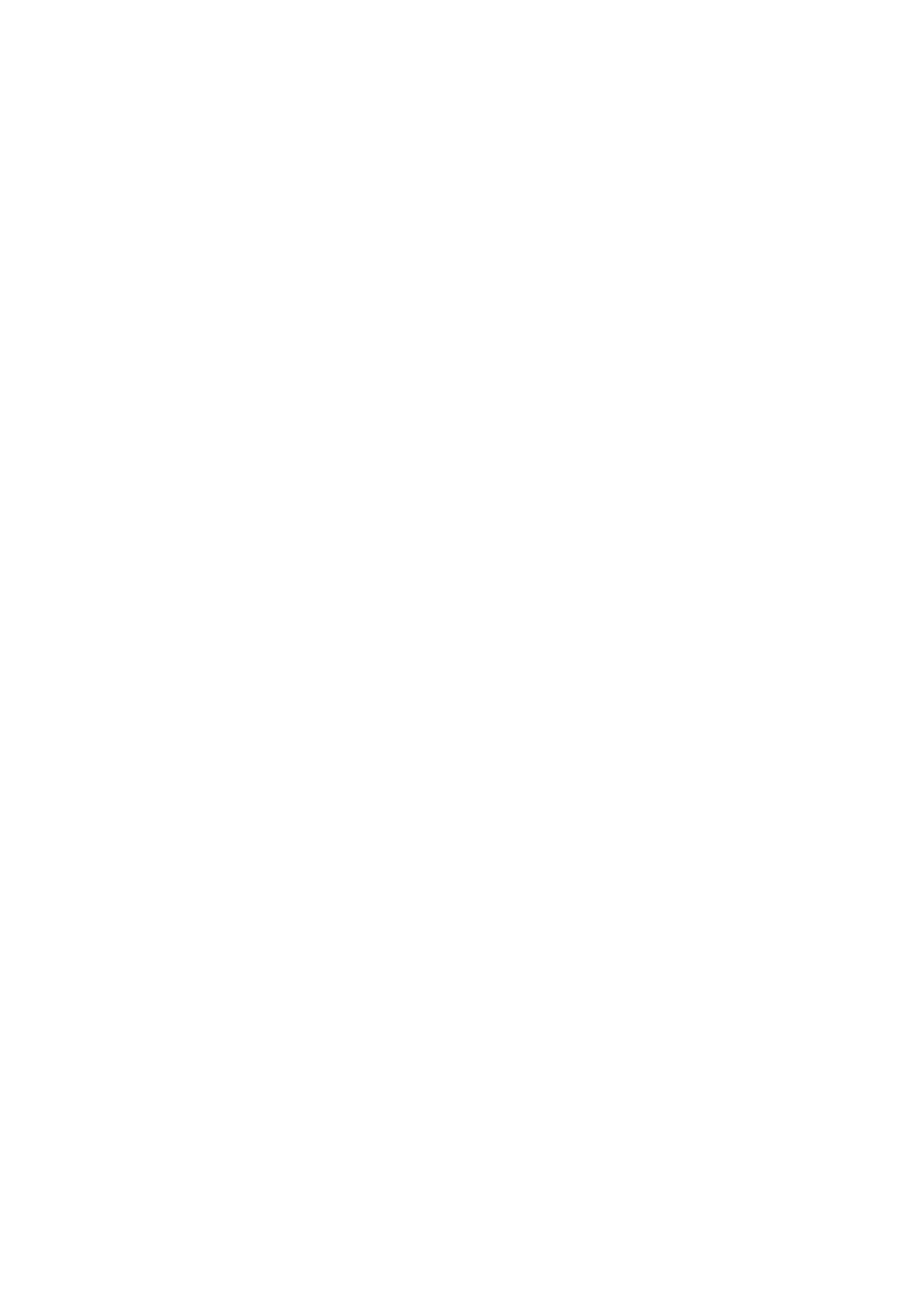
Connecting your device to a TV set using a cable
Connect your device to a TV set and start viewing content saved in your device on a
larger screen. When you connect your device to the TV set, the TV launcher
97
This is an Internet version of this publication. © Print only for private use.

application opens. This application helps you to play media files from your device on
TVs and other devices.
You may have to purchase an MHL cable separately.
To view content from your device on a TV which supports MHL input
1
Connect your device to the TV using an MHL cable. appears in your device's
status bar after a connection is established.
2
The TV launcher application starts automatically. Follow the instructions to view
your media files on the TV.
To view content from your device on a TV which supports HDMI™ input
1
Connect your device to an MHL adaptor and connect the adaptor to a USB
power supply.
2
Connect the adaptor to a TV using a HDMI™ cable. appears in your device's
status bar after a connection is established.
3
The TV launcher application starts automatically. Follow the instructions to view
your media files on the TV.
To view help about using the TV remote control
1
While your device is connected to the TV set, drag the status bar downward to
open the Notification panel.
2
Tap MHL connected.
You can also press the yellow button on the TV remote control to open the Notification panel.
To disconnect your device from the TV set
•
Disconnect the MHL™ cable or the MHL adaptor from your device.