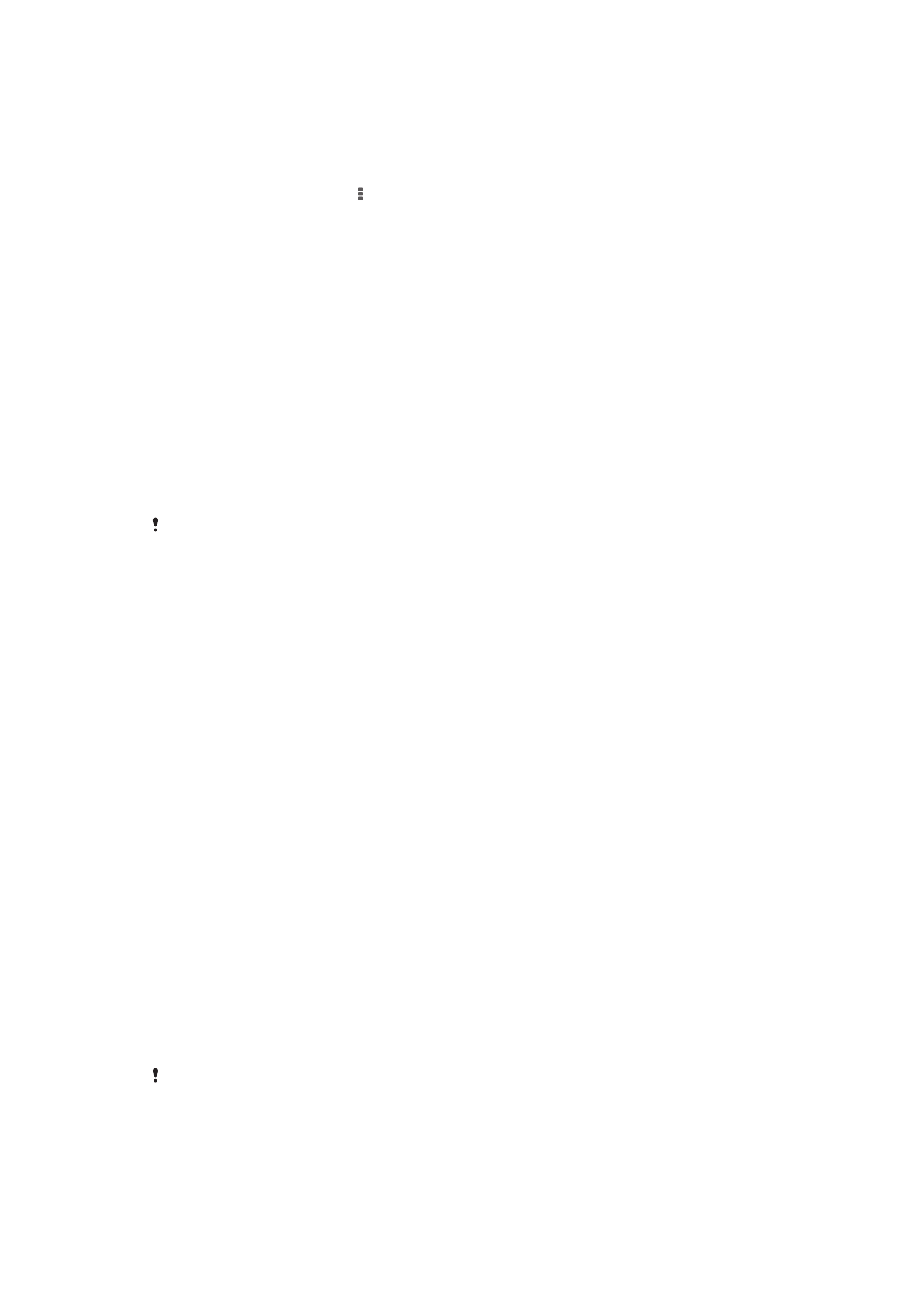
Video camera settings
To adjust the video camera settings
1
Activate the camera.
2
Tap one of the settings icons on the screen.
3
To display all settings, tap .
4
Select the setting that you want to adjust, then make your changes.
Video camera settings overview
Video resolution
Adjust the video resolution for different formats.
Full HD
1980×1080(16:9)
Full HD (Full High Definition) format with 16:9 aspect ratio. 1980×1080 pixels.
HD
1280×720(16:9)
HD (High Definition) format with 16:9 aspect ratio. 1280×720 pixels.
MMS
Record videos suitable for sending in multimedia messages. The recording time of this video format is
limited to fit in a multimedia message.
This setting is only available in Manual capturing mode.
Self timer
With the self-timer you can record a video without holding the device. Use it to record
group videos where everyone can be in the video. You can also use the self-timer to
avoid shaking the camera when recording videos.
On (10 sec.)
Set a 10-second delay from when you tap the camera screen until the video begins to record.
On (2 sec.)
Set a 2-second delay from when you tap the camera screen until the video begins to record.
Off
The video begins to record as soon as you tap the camera screen.
Focus mode
The focus setting controls which part of a video should be sharp. When continuous
autofocus is on, the camera keeps adjusting focus so that the area within the white
focus frame stays sharp.
Single autofocus
The camera automatically focuses on the selected subject. Continuous autofocus is on.
Face detection
The camera automatically detects up to five human faces, indicated by frames on the screen. The camera
automatically focuses on the nearest face. You can also select which face to focus on by tapping it on the
screen. When you tap the camera screen, a yellow frame shows which face is selected and in focus. Face
detection cannot be used for all scene types. Continuous autofocus is on.
Object tracking
When you select an object by touching it in the viewfinder, the camera tracks it for you.
This setting is only available in Manual capturing mode.
Metering
This function automatically determines a well-balanced exposure by measuring the
amount of light striking the image you want to capture.
72
This is an Internet version of this publication. © Print only for private use.
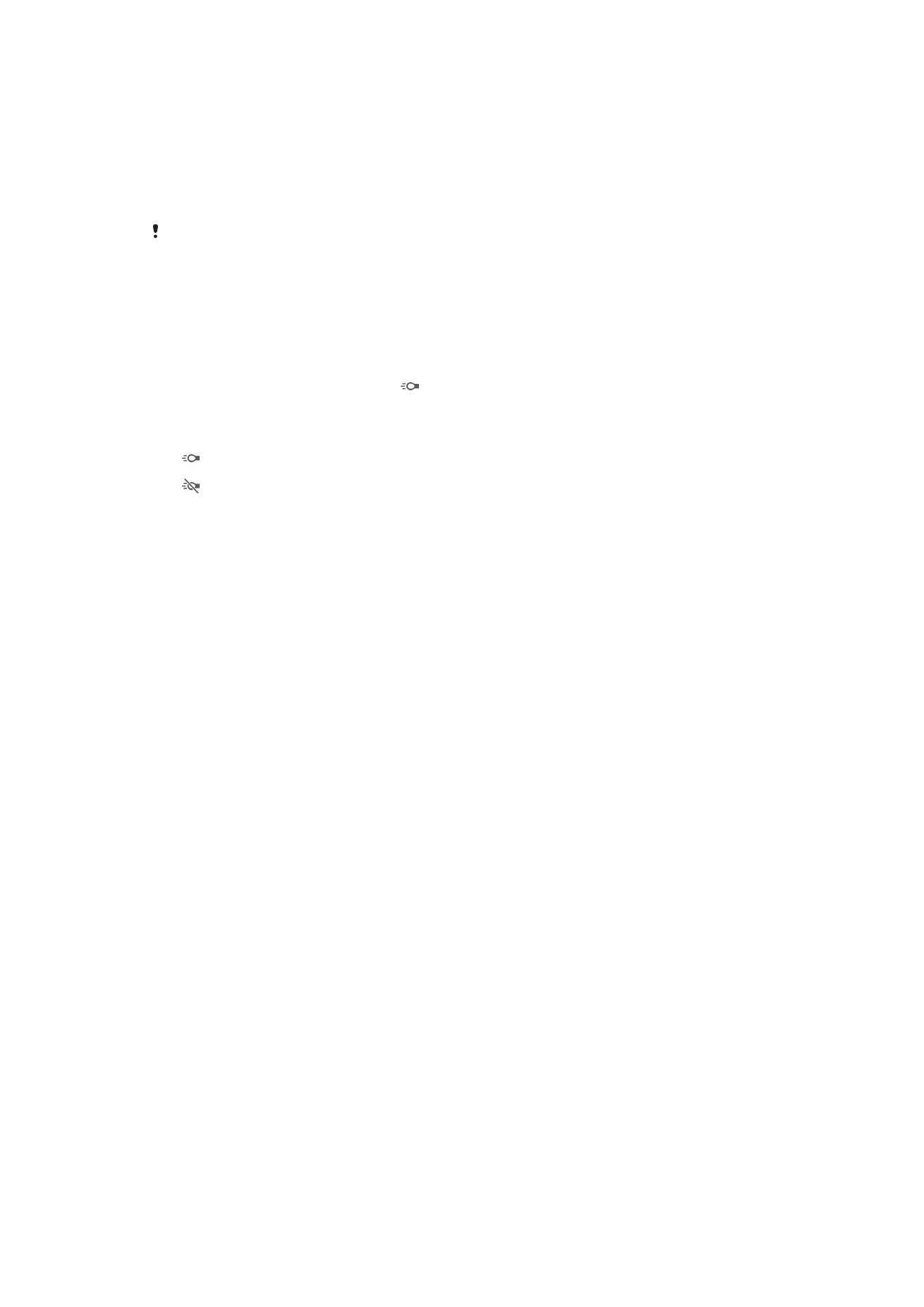
Center
Adjusts the exposure to the center of the image.
Average
Calculates the exposure based on the amount of light striking the whole image.
Spot
Adjusts the exposure in a very small part of the image that you want to capture.
This setting is only available in Manual capturing mode.
Microphone
Select whether to pick up the surrounding sound when recording videos.
Flash
Use the flash light to record videos when lighting conditions are poor or when there is
a backlight. The video flash icon is only available on the video camera screen. Note
that the video quality can sometimes be better without a light even if lighting conditions
are poor.
On
Off
73
This is an Internet version of this publication. © Print only for private use.