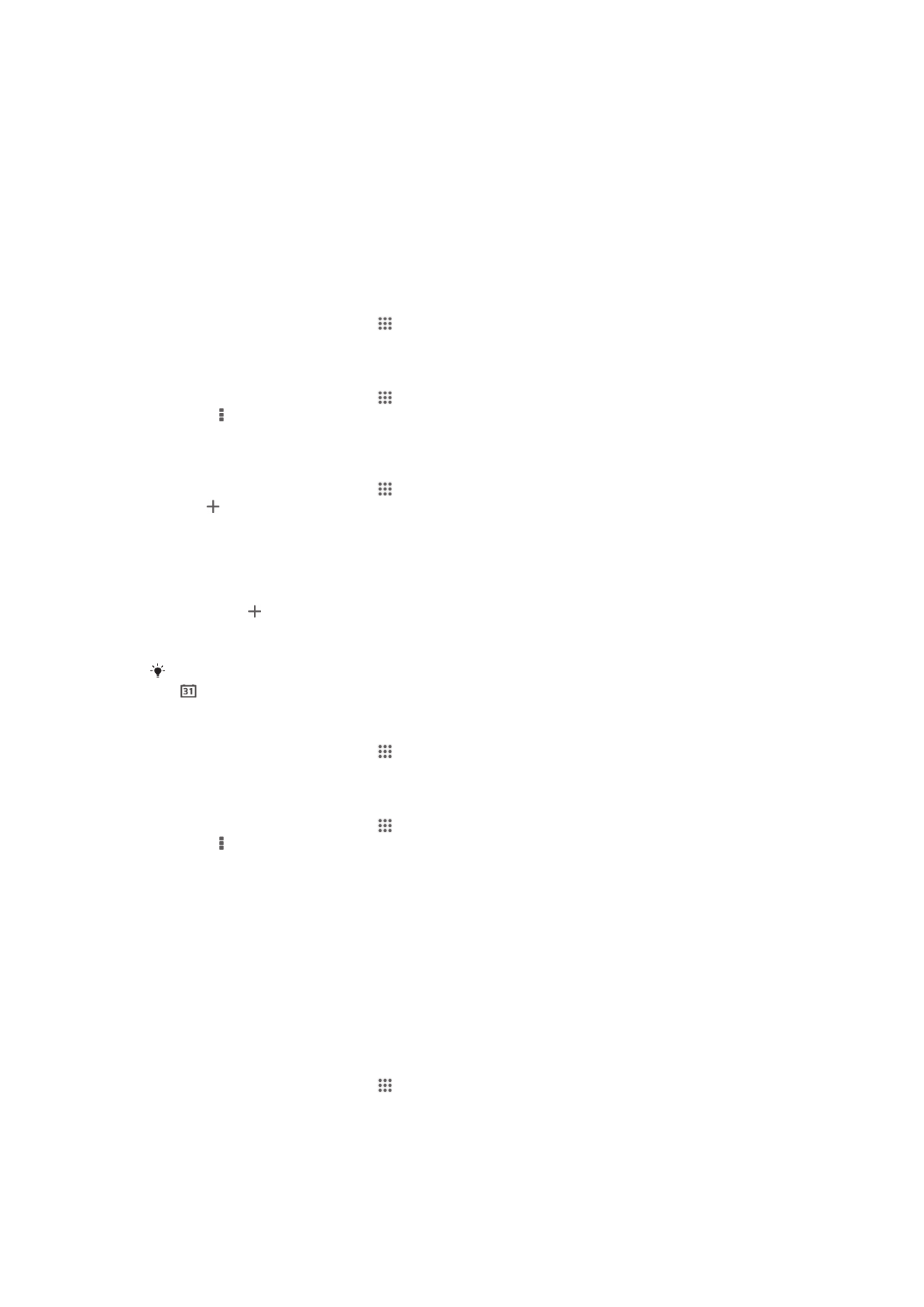
Alarm clock
About the alarm clock
Use your device as an alarm clock and select any sound in your device as your alarm
signal. The alarm does not sound if your device is turned off. But it does sound when
your device is set to silent mode or Airplane mode. If you use one of these modes, you
can keep your device on when you are sleeping and not get woken up by phone calls.
To open the alarm clock
1
From your Home screen, tap .
2
Find and tap Alarm & clock.
106
This is an Internet version of this publication. © Print only for private use.

To set a new alarm
1
From your Home screen, tap .
2
Find and tap Alarm & clock.
3
Tap .
4
Tap Time and adjust the time by scrolling up and down.
5
Tap Set.
6
If desired, edit other alarm settings.
7
Tap Done.
To edit an existing alarm
1
From your Home screen, tap .
2
Find and tap Alarm & clock.
3
Tap the alarm that you want to edit.
4
Tap Time and adjust the time by scrolling up and down.
5
Tap Set.
6
If desired, edit other alarm settings.
7
Tap Done.
The alarm time format displayed is the same as the format you select for your general time
settings, for example, 12-hour or 24-hour.
To deactivate an alarm
1
From your Home screen, tap .
2
Find and tap Alarm & clock.
3
Drag the slider to the left next to the alarm that you want to deactivate.
To activate an existing alarm
1
From your Home screen, tap .
2
Find and tap Alarm & clock.
3
Drag the slider to the right next to the alarm that you want to activate.
To delete an alarm
1
From your Home screen, tap .
2
Find and tap Alarm & clock.
3
Touch and hold the alarm you want to delete.
4
Tap Delete alarm, then tap Yes.
To set the ringtone for an alarm
1
From your Home screen, tap .
2
Find and tap Alarm & clock.
3
Tap the alarm you want to edit.
4
Tap Alarm sound and select an option, then tap Done.
5
Tap Done.
To set a recurring alarm
1
From your Home screen, tap .
2
Find and tap Alarm & clock.
3
Tap the alarm you want to edit.
4
Tap Repeat.
5
Mark the checkboxes for the desired days, then tap OK.
6
Tap Done.
To set the title for an alarm
1
From your Home screen, tap .
2
Find and tap Alarm & clock.
3
Tap the alarm that you want to edit.
4
Enter a name for the alarm in the Alarm text field.
5
Tap Done.
107
This is an Internet version of this publication. © Print only for private use.

To activate the vibrate function for an alarm
1
From your Home screen, tap .
2
Find and tap Alarm & clock.
3
Tap the alarm you want to edit.
4
Mark the Vibrate checkbox.
5
Tap Done.
The vibrate feature is enabled by default when you create a new alarm.
To set alarms to sound when the device is in silent mode
1
From your Home screen, tap .
2
Find and tap Alarm & clock, then tap to select an alarm.
3
Mark the Alarm in silent mode checkbox.
4
Tap Done.
The alarm in silent mode feature is enabled by default when you create a new alarm.
To snooze an alarm when it sounds
•
Tap Snooze.
To turn off an alarm when it sounds
•
Slide to the right.
108
This is an Internet version of this publication. © Print only for private use.